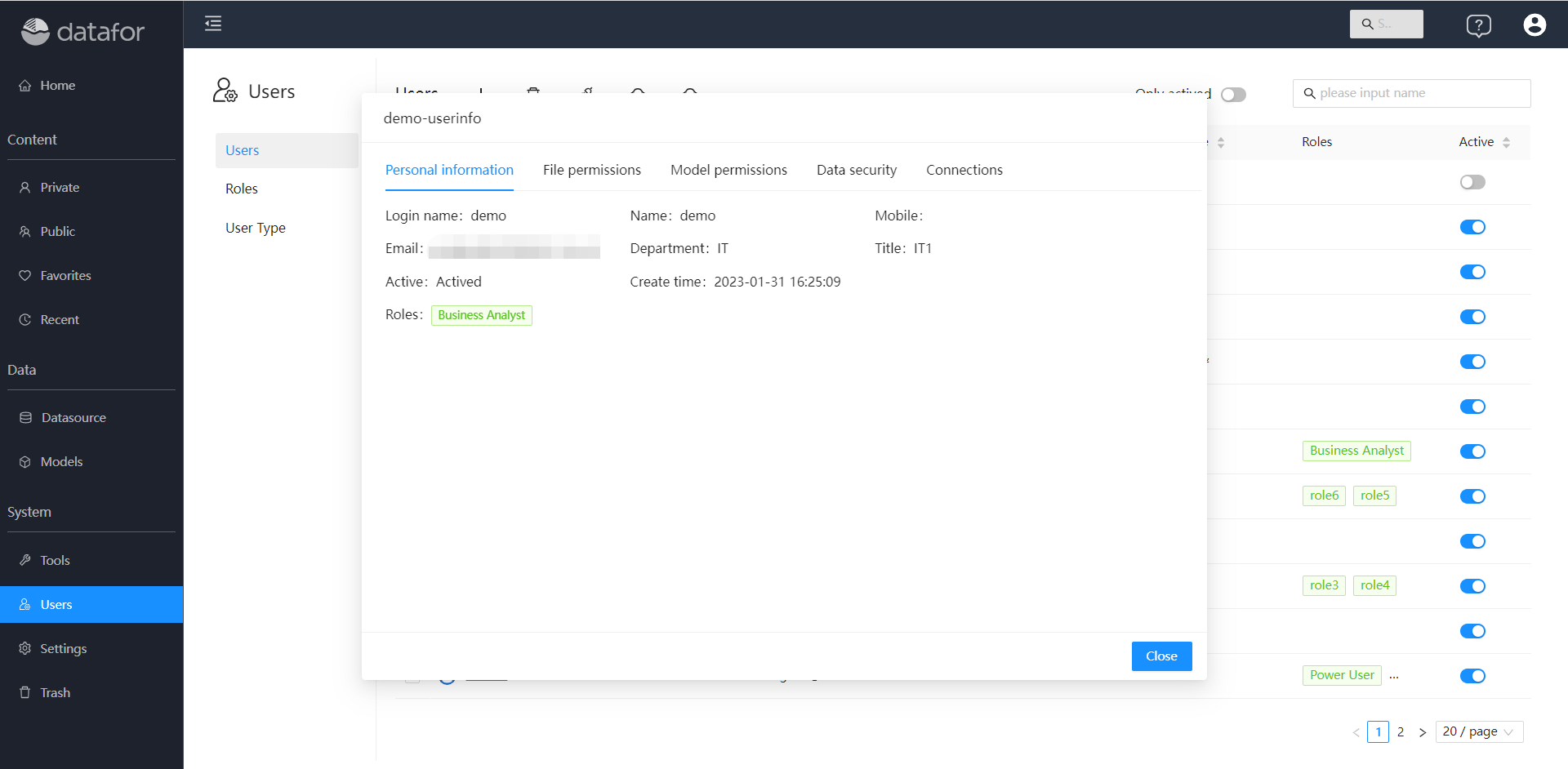User Management
The administrator or super administrator user logs in to the system and clicks on the navigation menu "User". Select the "User" submenu for user management.
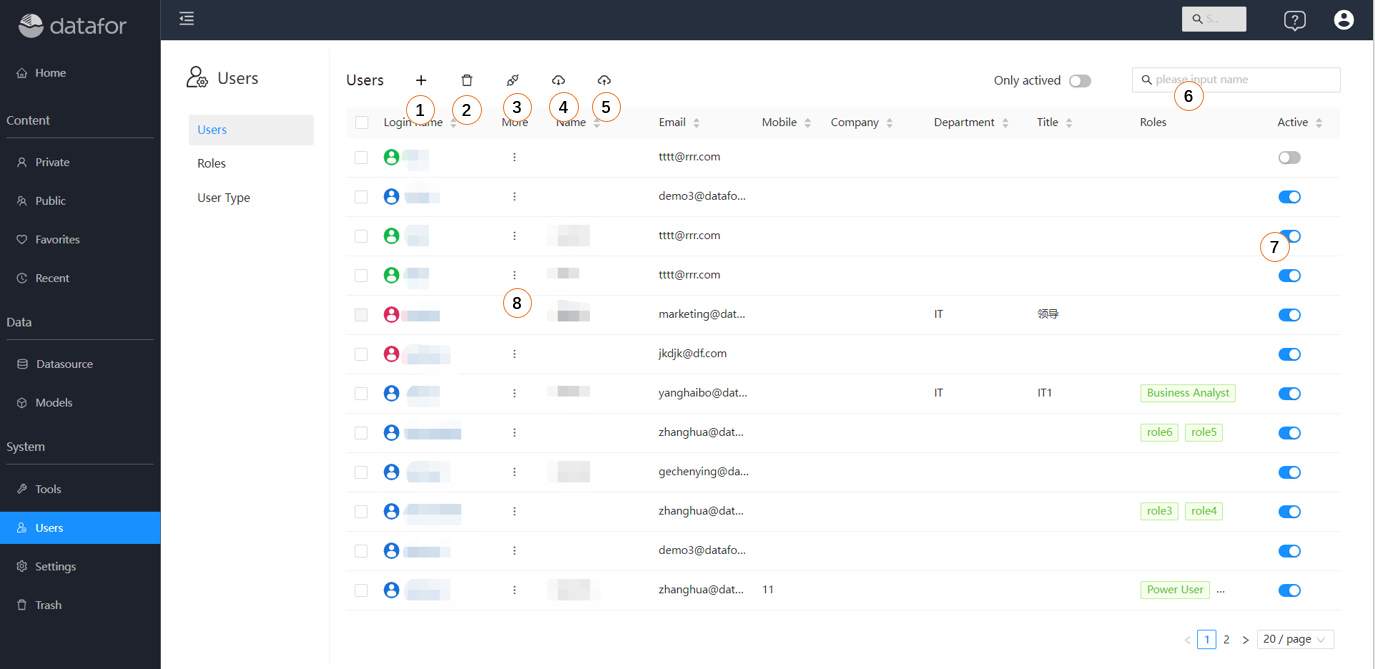
- NEW: Create a new user
- Batch delete: delete users
- Batch Activation: activate users
- Export: Export user information to an Excel file
- Import: Import users to the system from an Excel file
- Search: Search users
- Status Switch: activate status setting
- Operation menu: delete, directory file permissions, copy permissions to..., analyze model permissions, set roles, view details
Create users
The system provides 2 ways to add users:
Click the "Add" button to manually add user information.
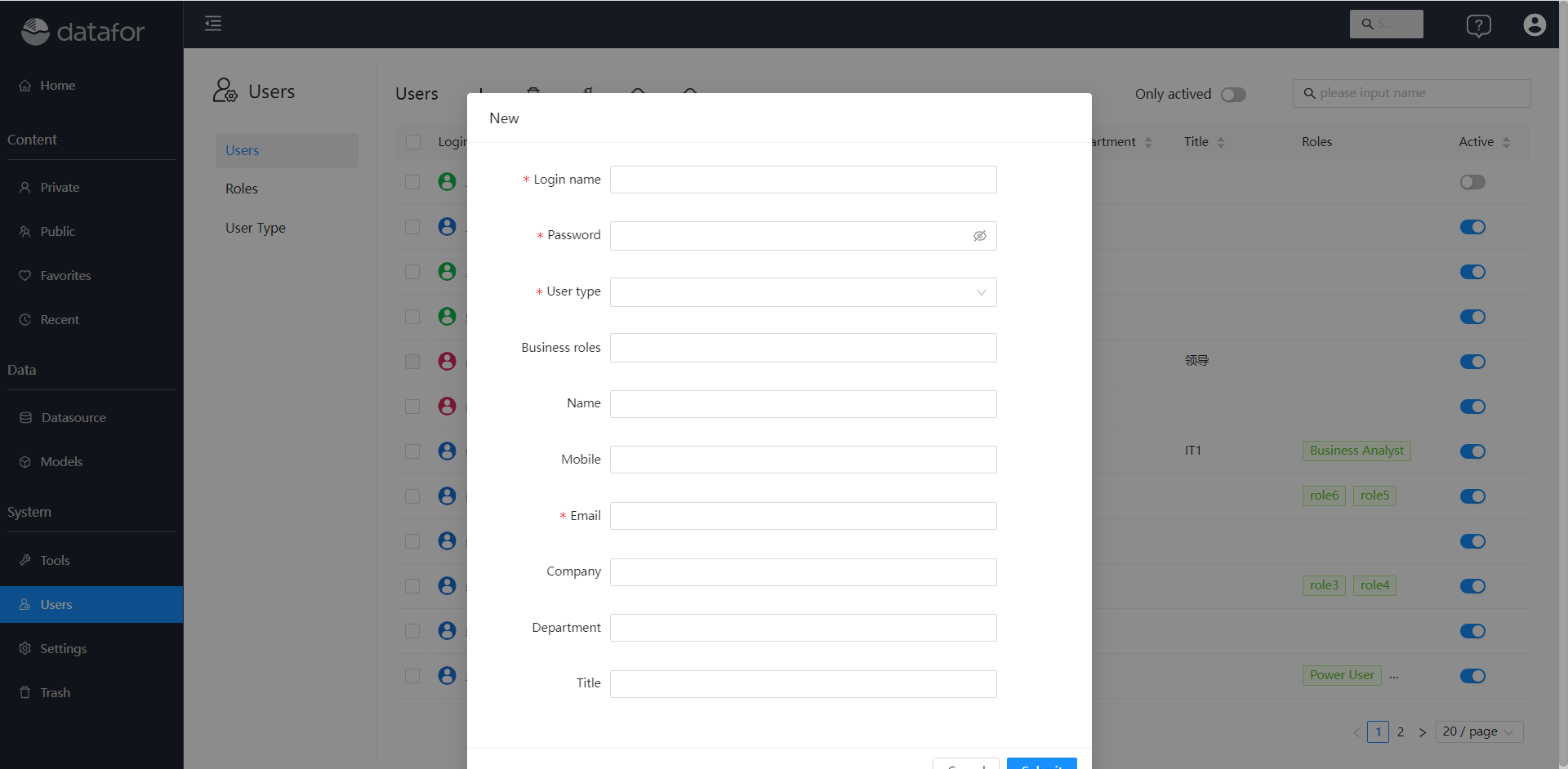
Click the "Import" button to import user information in batches from the Excel file.
View user details
Click the "Details" menu in the action menu
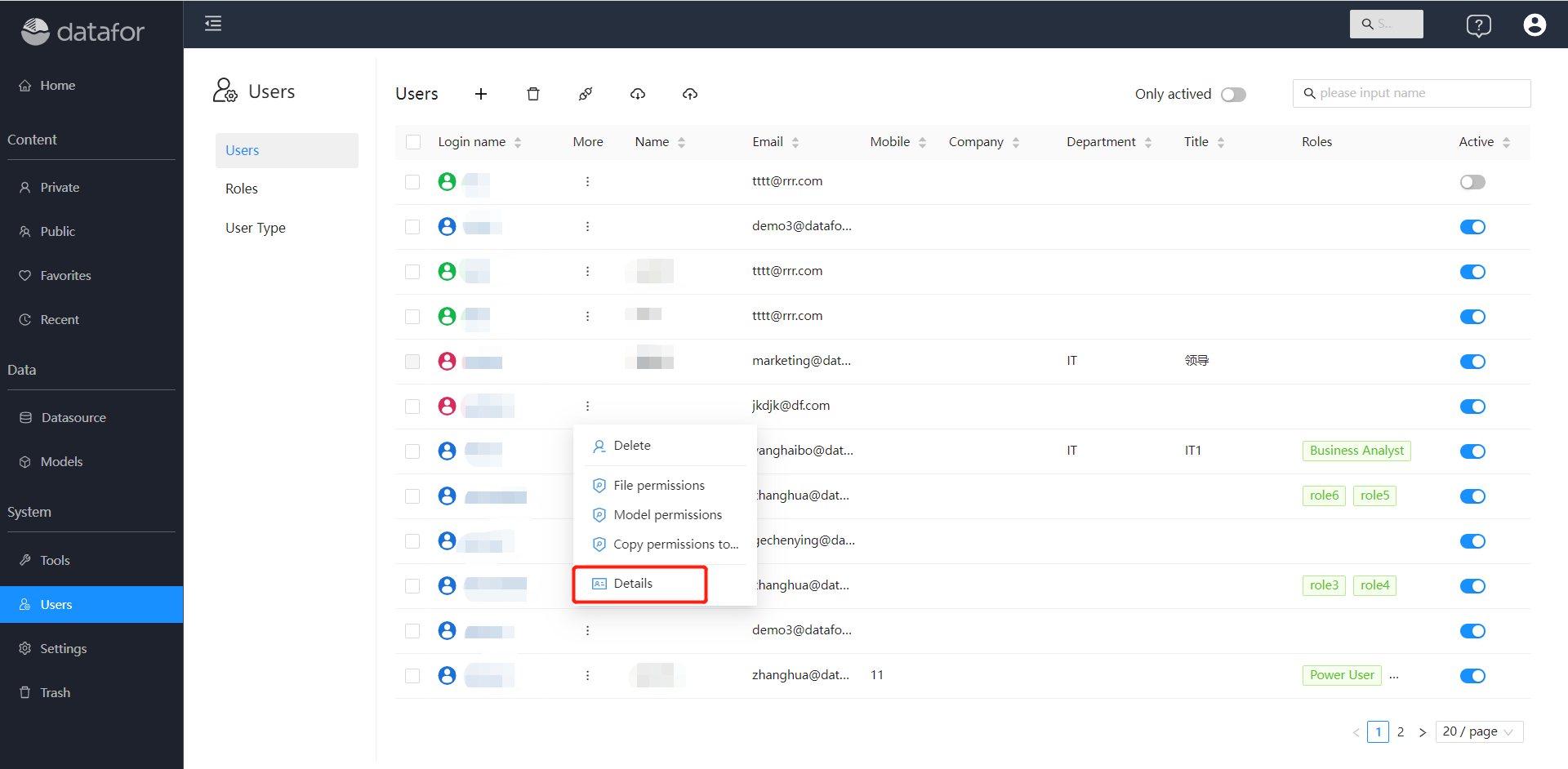
On the user details interface, you can view the user's personal information and various system permissions, including: file and directory permissions, analysis model permissions, data permissions, data connection permissions, and other information.